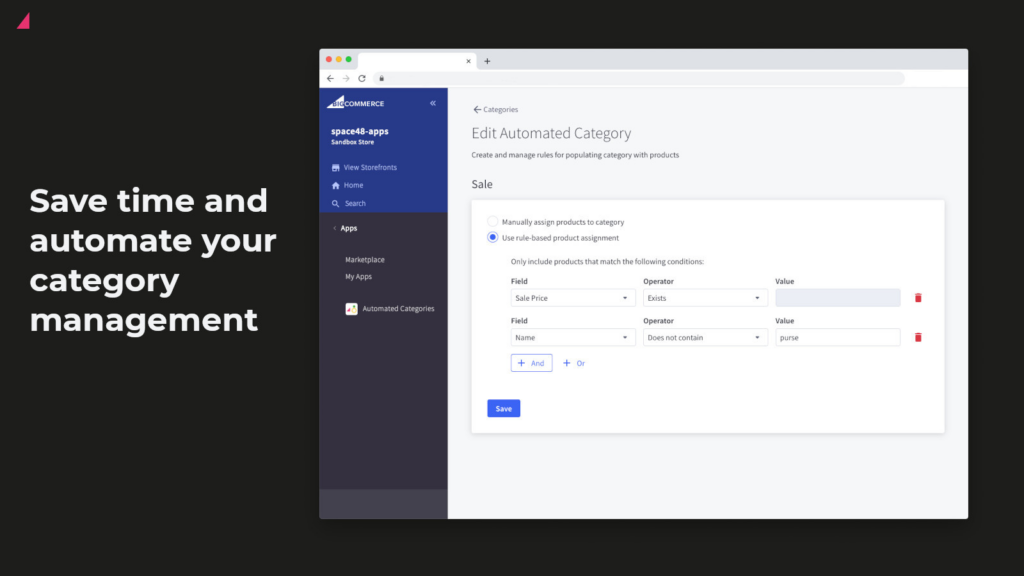When you offer multiple products from the same brand in your online store it’s imperative that you have a brand listing page. This landing page is a great opportunity to really talk about the brand and show it off while also being a central location to list all the brand’s products that you offer. BigCommerce provides out-of-the-box support for managing your brands and creating this page.
Setting up the brand page
In order to go about this, the first thing that you will need to do is create the new brand under Products > Brands. Then you will need to assign this brand to all of the relevant products – whether this is manually in admin or via a spreadsheet import.

Once you add a brand to a product, BigCommerce will power a product listing page with all products by that brand, very similar to if it was a category. It will also give you a few settings to tweak this brand listing, mainly these are around SEO but frustratingly there’s little other configuration – you aren’t able to manage a hero image and description like you would for a category. Nor can you manage your product filters that should be available for this brand.
Automate the process
That’s not the only way though. Our Automated Categories app would allow you to manage your brand listing pages as BigCommerce categories.
You can set up a category condition to select products that should automatically be added to the category. This may simply be selecting the brand that you’ve assigned to all products, or if you haven’t had time to do that then you may just choose to add any product with the brand name in the product name or description for example.
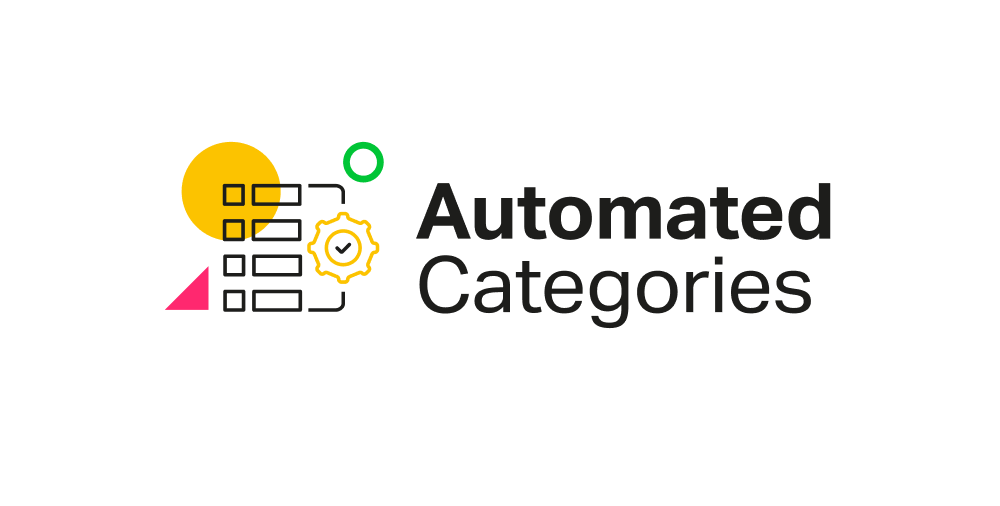
Using our Automated Categories app to manage your brands pages as categories gives you some of the following benefits over the native Brands functionality:
- Your brand page can now have a category description and image.
- You can control the default sort order of products.
- You can customize the product filters available
You can also add further conditions to the category, in case you don’t want some products to be shown.